Data source groups
Data source groups are used to load data from different sources into one project. You can use them, for example, to:
- Combine data (you can load after tax cash flow from CASH and reserves from a database)
- Load multiple project and price scenarios to calculate risked values
- Add reference or comparison variables (last year’s figures vs. this year)
- Derive calculated values based on input data from different sources
- Add project properties from Excel files
Note: Loading data from different sources into one project works only if that project has the same name in all data sources. If the name is different in any way, multiple projects will be loaded into
The image below shows a group named Current Business Plan where each project will include economics data from PalantirCASH, properties from Excel and reserves values from a database.
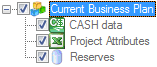
To add a group, click on the arrow under the Add button  on the ribbon and select the Group option. By default, groups are named Group with a sequence number, for example, Group 1; to rename, select the group and click on the Rename button
on the ribbon and select the Group option. By default, groups are named Group with a sequence number, for example, Group 1; to rename, select the group and click on the Rename button  on the ribbon. To add items to a group, select the group and click on the Add button
on the ribbon. To add items to a group, select the group and click on the Add button  on the ribbon or drag-and-drop existing data sources under the group. To delete a group, select it and click on the Delete button
on the ribbon or drag-and-drop existing data sources under the group. To delete a group, select it and click on the Delete button  .
.
The order of data sources in a group is important as they are loaded from top to bottom. To change the order, drag-and-drop data sources as required.
To move a data source out of a group, drag-and-drop it to the top level on the list. Note that in this case you will need to reload data as values in the portfolio are not automatically updated to reflect such changes.
Data sources included into a group should have complementing mapping templates; that is, each ![]() to view the message as shown below. You can ignore the warning and load data anyway; in this case values mapped several times will be loaded from the last data source in the group. For example, if in Current Business Plan above production is mapped in CASH data and Reserves, the values will be loaded from Reserves.
to view the message as shown below. You can ignore the warning and load data anyway; in this case values mapped several times will be loaded from the last data source in the group. For example, if in Current Business Plan above production is mapped in CASH data and Reserves, the values will be loaded from Reserves.

If a project exists only in one data source, it will be loaded as if it weren't part of the group at all.
The start year and duration of projects are taken from project settings and are always loaded from the first data source which contains the project; note that these settings are different from portfolio settings specified in the Start Year and Duration fields at the top of the Load Data workspace.
The economic limit date, project type and net partner must be mapped in a mapping template and are also loaded from the first data source which contains the project. If these values are missing from the first data source, default values will be used (see the table below). In the example above, if the project type is not mapped in CASH data, the default project type will be used even if the type is mapped in Reserves; however, if the project exists in Project Attributes and Reserves, its settings will be taken from Project Attributes.
| Setting | Default Value |
|---|---|
| Economic limit date | The last date of the project. |
| Project type | The first project type on the list in the configuration settings (see Project Types). |
| Partner | Gross. |